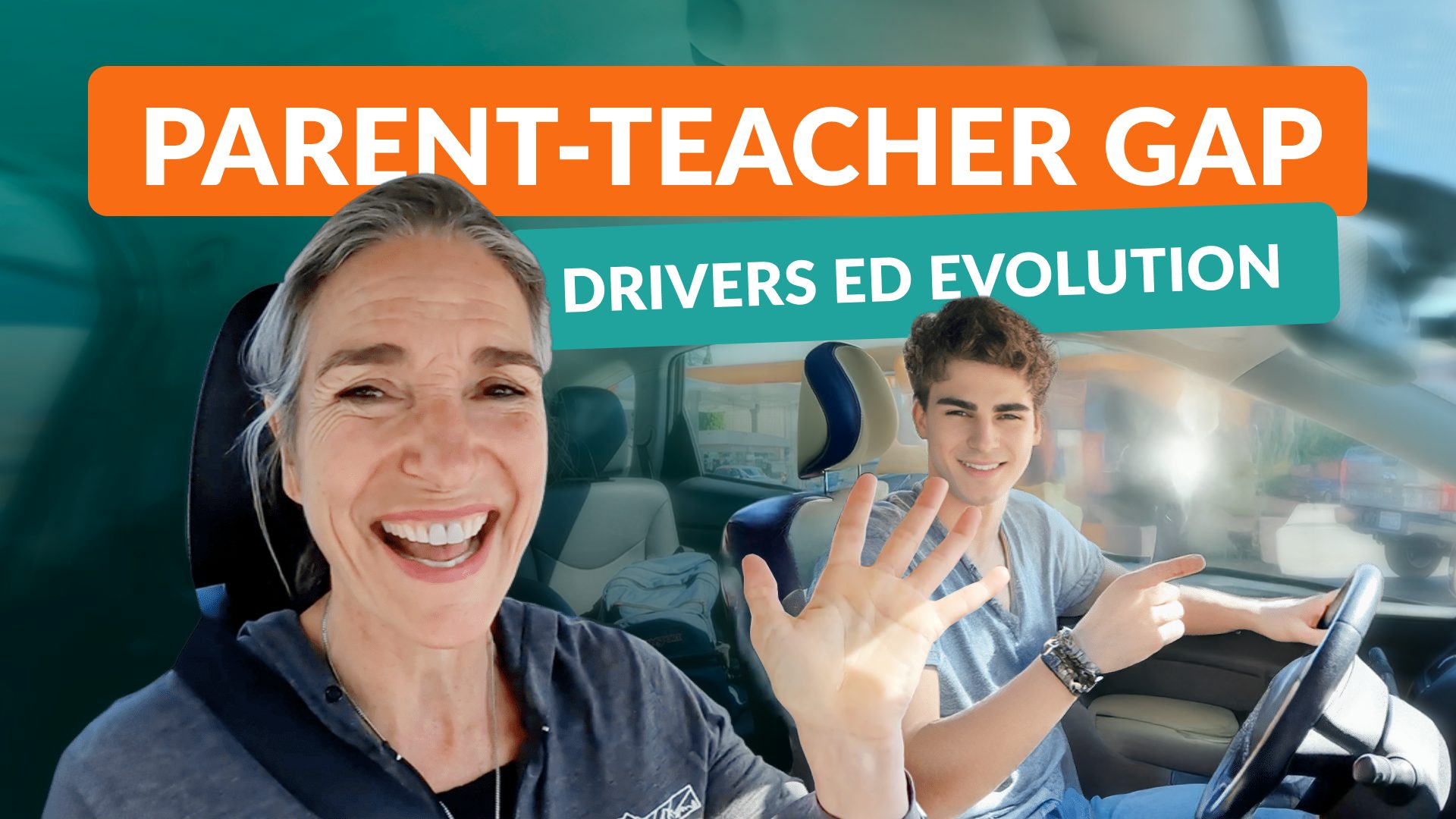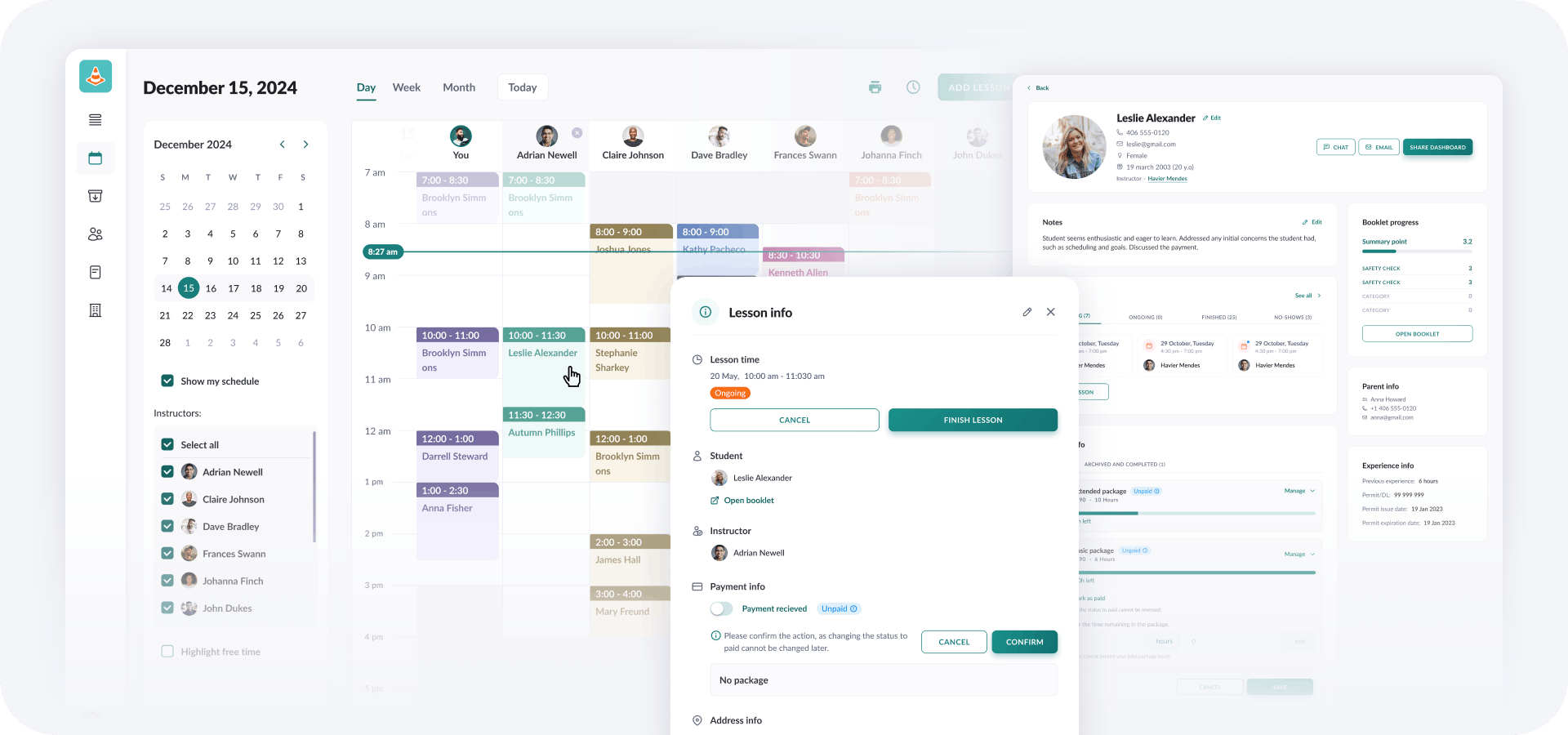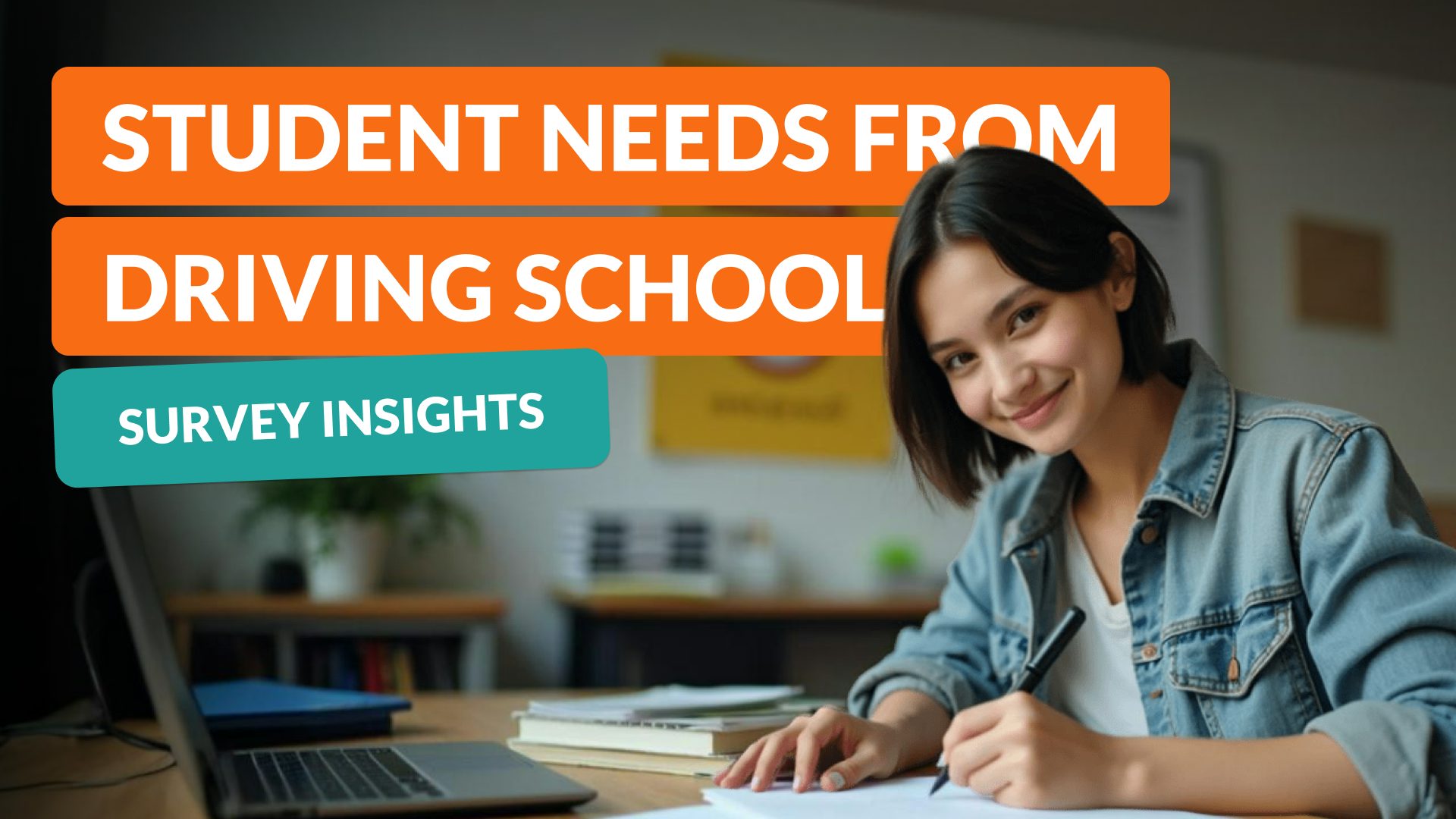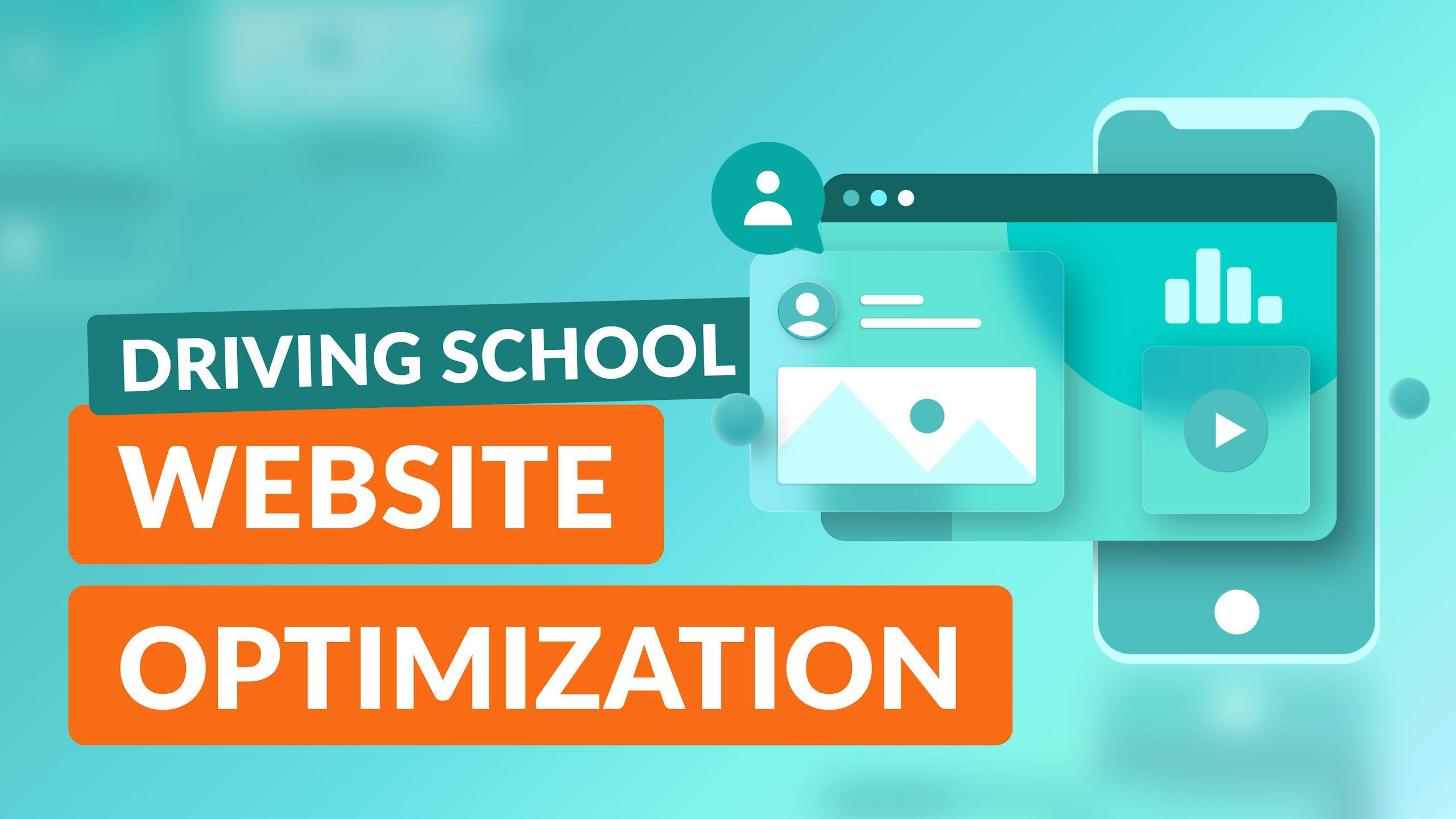
Driving School Website Optimization (SEO): Boost Online Presence and Student Enrollment
Optimizing your driving school’s website is key to attracting new students and keeping current ones engaged. This guide will walk you through the steps to ensure your site provides a great experience for students and ranks high in search results.
Why is SEO Important for Driving Schools?
Using SEO (search engine optimization) can significantly boost a driving school’s growth. By optimizing your website with targeted keywords and improving your online visibility, you can attract more visitors and reach potential students more effectively.
For example, looking at the search results for “driving school Houston,” the top three schools in the search results bring in 1179, 522, and 256 monthly visitors respectively. Think about that for a second. The top ranking school can therefore receive hundreds of new students per month through SEO!
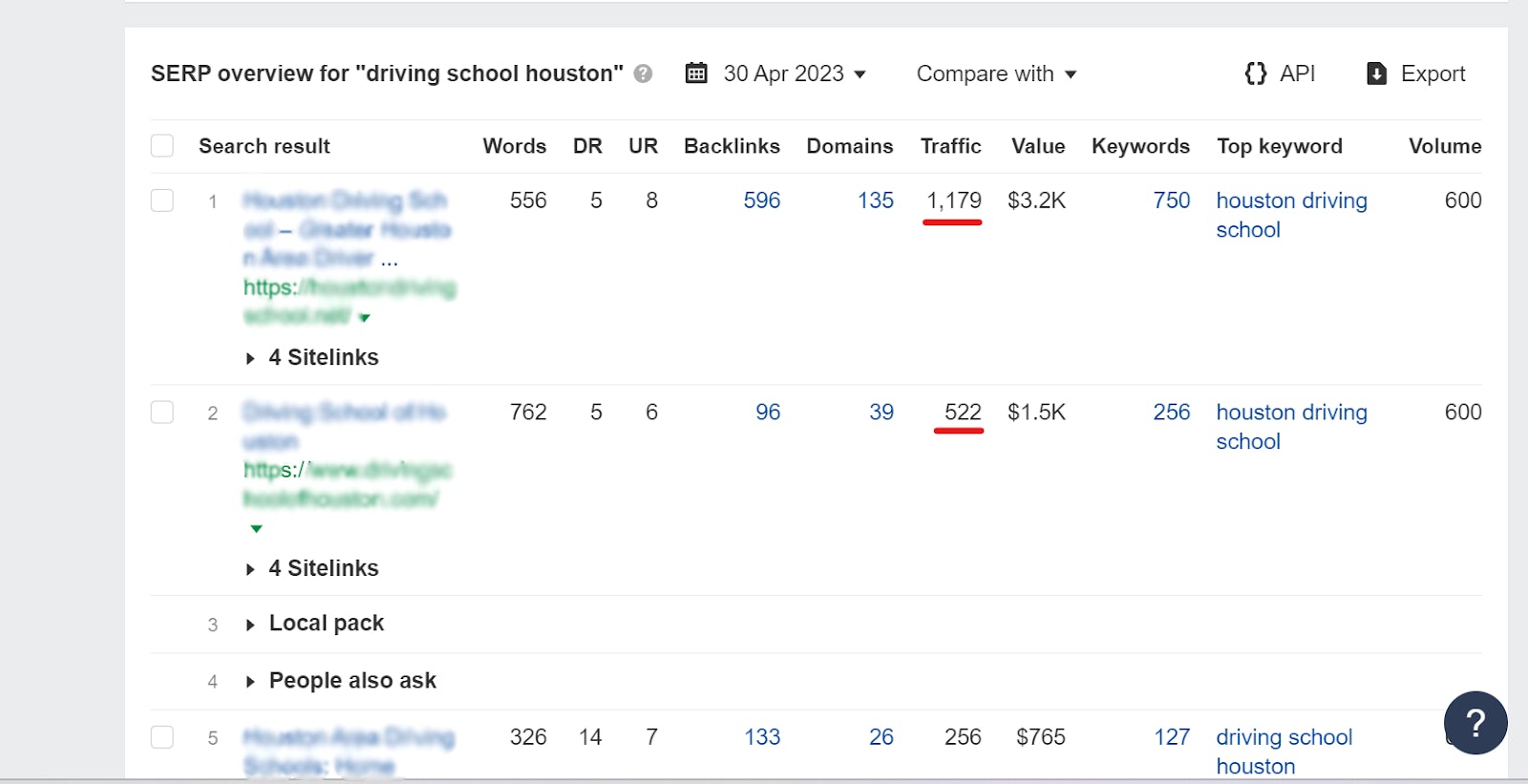
Below are the points that will be covered in the article:
1. Create High-Quality, Keyword-Optimized Content2. Improve On-Page SEO3. Link Your Pages Together4. Monitor Your Website’s Performance5. Choose a Website Platform6. Select a Web Hosting Service7. Install an SEO-friendly Theme8. Install SEO Plugins
First, we will go through our best tips for making sure your driving school website is SEO optimized and visible to Google. Then, we will go through what you need to know from an SEO perspective if you want to create a new website.
1. Create High-Quality, Keyword-Optimized Content:
Targeting the right keywords is crucial to bring in relevant traffic via Google. To find the keywords you should mention on your website, research popular keywords related to driving schools using tools like Google Keyword Planner or Ubersuggest.
Incorporate these keywords in your content, making sure it is engaging and informative. Use headings (H1, H2, H3) to organize your content and enhance readability.
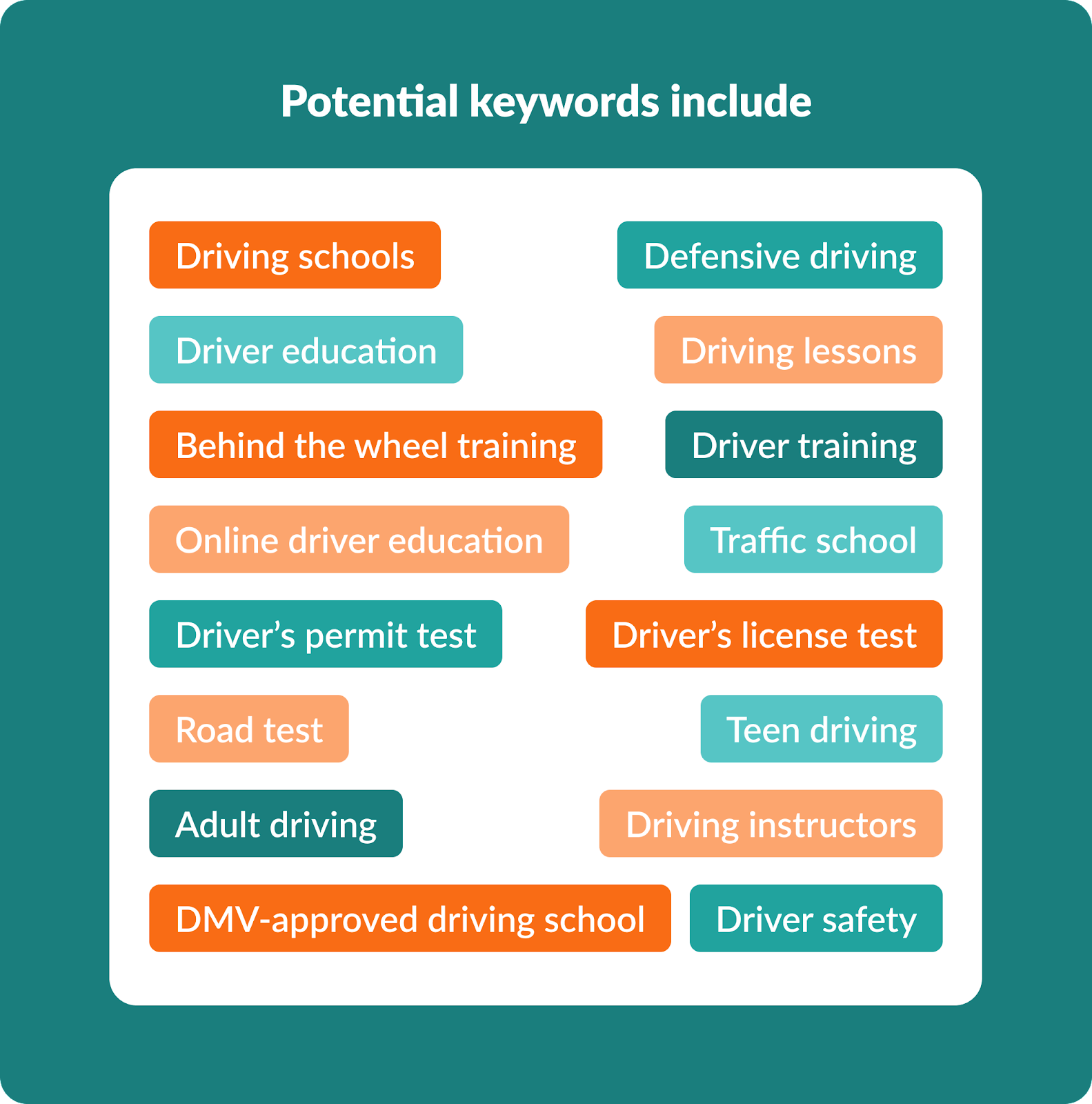
2. Improve On-Page SEO:
To make sure Google understands what your website is about, and give you rankings for relevant keywords, you need to optimize each page on your driving school website for search engines by focusing on these key elements:
a. Title tags: Incorporate important keywords in each page’s title to make it more relevant to search engines. For example, use a title like “Learn Safe Driving at [Driving School Name] in [City]” instead of just “Driving School.” Remember to keep your title tags under 60 characters to ensure they display properly in search results.
b. Meta descriptions: Write a concise, keyword-rich summary for each page that entices users to click on your website in search results. For instance, a meta description for your driving school homepage might say, “Join [Driving School Name] in [City] for top-quality driving lessons with experienced instructors. Book your first lesson today!” Keep your meta descriptions under 155 characters for optimal display in search engines.
c. Headers: Use headings (H1, H2, H3, etc.) with relevant keywords to structure your content and make it more readable for both users and search engines. For example, on your driving lessons page, you could use headers like “H1: Comprehensive Driving Lessons in [City],” “H2: Beginner Driving Lessons,” and “H2: Advanced Driving Techniques.”
d. URLs: Create short, descriptive, and keyword-rich web page addresses that clearly convey the content of each page. For example, instead of using a generic URL like “example.com/page1,” use a more descriptive URL like “example.com/driving-lessons-cityname.” This helps both search engines and users understand what the page is about.
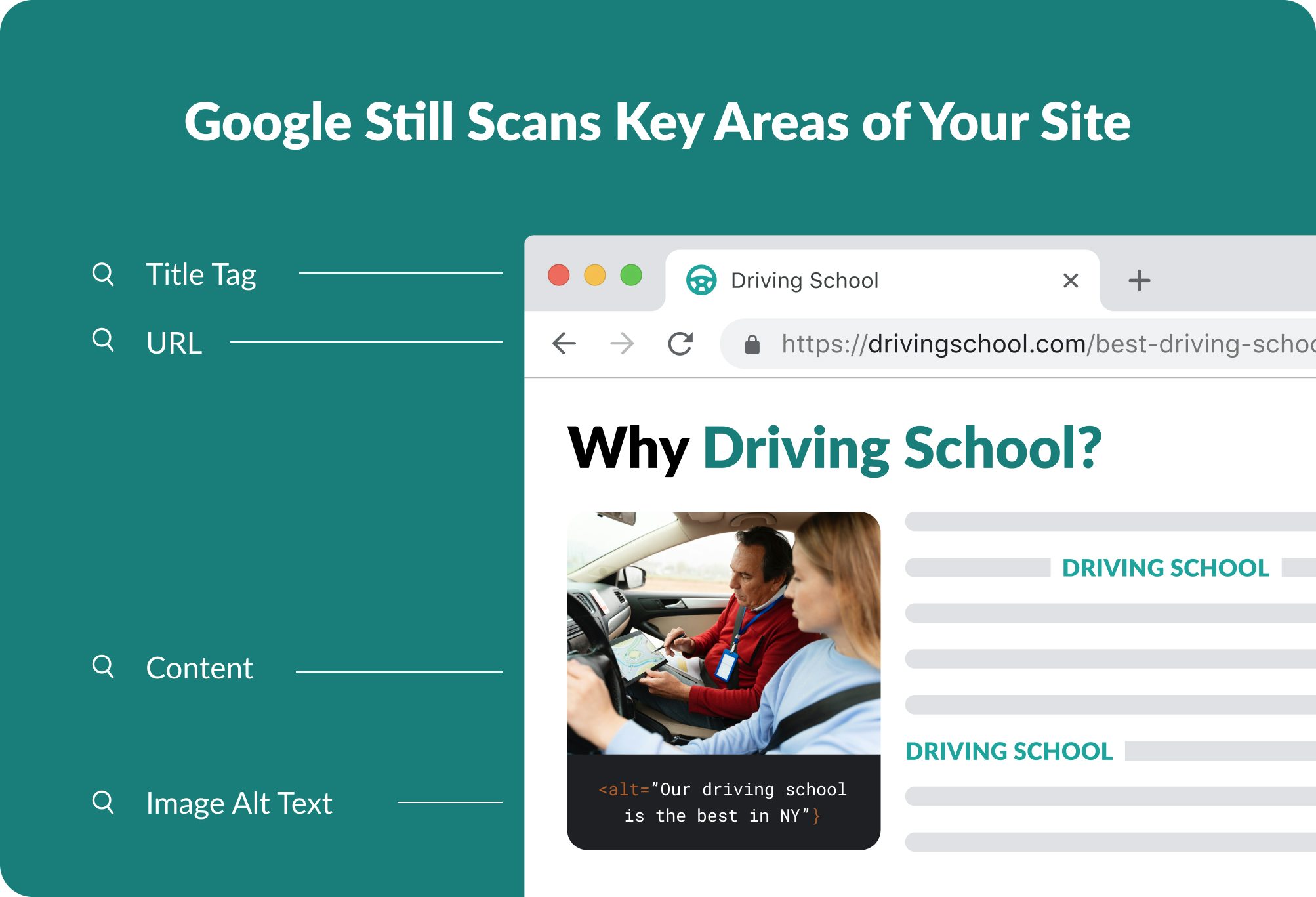
3. Link Your Pages Together:
Connecting pages though internal linking is important for Google to understand the structure and importance of specific pages on your website. So basically, the most important page on your website should be linked to from all other pages on your website to show Google that you want traffic to it!
Connect related pages on your website, such as course descriptions, instructor profiles, and testimonials. Add links within your content to other relevant pages, using descriptive words for your links, and ensure they’re helpful without disrupting the content flow.
4. Monitor Your Website’s Performance:
Once you’ve implemented the above strategies, monitoring and tracking your website’s SEO performance is important. You can use tools like Google Analytics and Google Search Console to track your website’s traffic, click-through rates, and other important metrics.
Additionally, you can check your website’s SEO score and identify any issues that need to be addressed by using a free online tool like Seobility. Regularly checking your SEO results will help you identify areas where you can improve and ensure that your website stays optimized for search engines.
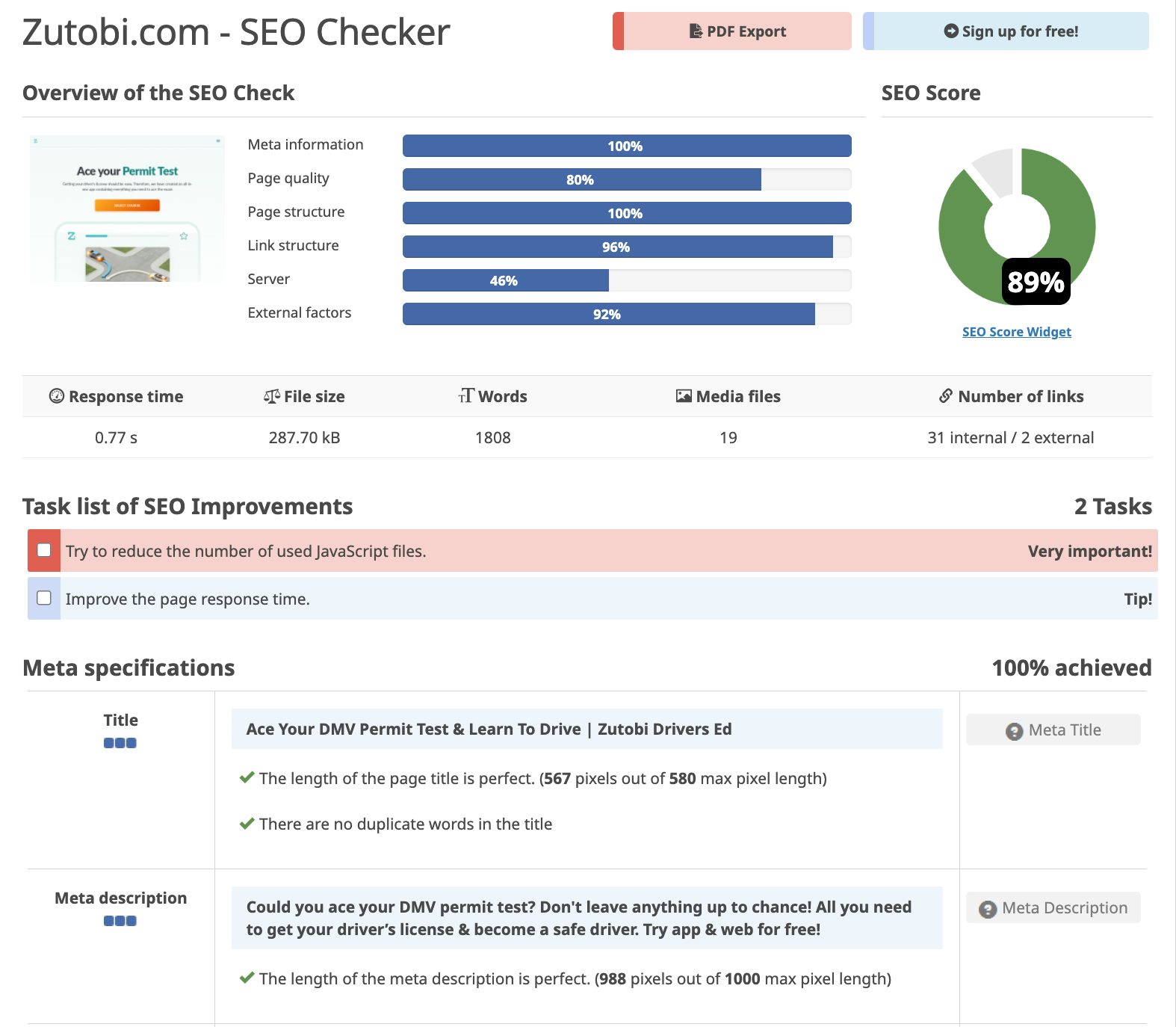
When creating a website, SEO optimization should be one of your top priorities. Here are four important points to keep in mind:
5. Choose a Website Platform:
Select a website platform or content management system (CMS) that enables you to create, edit, and manage your site’s content. Popular choices include WordPress, Wix, and Squarespace. For this guide, we’ll focus on WordPress due to its versatility, extensive support, and wide range of available resources.
6. Select a Web Hosting Service:
Pick a reliable web hosting provider that offers good performance, uptime, and customer support. Options like Bluehost, SiteGround, and HostGator provide shared hosting plans suitable for beginners, offering a cost-effective solution with adequate resources.
7. Install an SEO-friendly Theme:
Choose an SEO-friendly theme that follows best practices for search engine optimization. When selecting a theme, consider Astra, GeneratePress, or Schema Lite, as these themes are responsive, mobile-friendly, and have clean, well-structured code. Here’s a step-by-step manual to installing an SEO-friendly theme on your WordPress website:
- Log in to your WordPress dashboard.
- Navigate to Appearance > Themes.
- Click on “Add New” at the top of the page.
- In the search bar, type in the desired theme name (e.g., “Astra”).
- Once you find the theme, click on “Install” and wait for the installation to complete.
- After the installation, click “Activate” to apply the theme to your website.
After installing the theme, take the following steps to optimize it further:
- Customize the theme according to your driving school’s branding. Go to Appearance > Customize, and make the necessary adjustments to the colors, fonts, and layout.
- Ensure that your site’s header and footer are optimized for SEO. Include your driving school’s name, contact information, and main navigation links in the header. In the footer, add essential links such as terms and conditions, privacy policy, and a sitemap.
- Optimize your theme’s images for better page load speed. Compress and resize images using tools like TinyPNG or ShortPixel before uploading them to your site.
- Enable caching and use a content delivery network (CDN) to improve site performance. You can use plugins like WP Rocket or W3 Total Cache to enable caching. For a CDN, consider using services like Cloudflare or StackPath.
- Ensure your theme supports schema markup to help search engines better understand your website’s content. Some themes come with built-in schema support, or you can use plugins like Schema Pro or All In One Schema Rich Snippets to add schema markup to your site.
8. Install SEO Plugins:
Boost your website’s search engine performance by using SEO plugins such as Yoast SEO, Rank Math, or All in One SEO Pack. These plugins can significantly enhance your site’s overall SEO. Follow the steps to install and set up an SEO plugin on your WordPress website:
Step 1: Install the Plugin
- Log into your WordPress dashboard.
- Go to Plugins > Add New.
- Search for the desired plugin (e.g., “Yoast SEO”).
- Click “Install Now” and wait for the installation to finish.
- Once installed, click “Activate” to enable the plugin.
Step 2: Plugin Configuration
- Access the plugin’s settings and configure them according to your preferences. For instance, with Yoast SEO, navigate to SEO > Dashboard > General and follow the configuration wizard. In Rank Math, go to Rank Math > Dashboard and use the setup wizard to configure the plugin.
- Ensure each page and post is optimized by following the plugin’s suggestions, including adding keywords, meta descriptions, and header tags.
- Generate and submit an XML sitemap to search engines like Google and Bing. Most SEO plugins will create a sitemap automatically. Access the sitemap by adding /sitemap_index.xml to your website’s URL (e.g., example.com/sitemap_index.xml). Submit this sitemap URL to Google Search Console and Bing Webmaster Tools.
- Modify your website’s permalink settings by going to Settings > Permalinks and selecting “Post name” as the permalink structure. This creates SEO-friendly and readable URLs.
- Use the plugin’s integrated tools to identify and fix broken links and redirect outdated URLs to new ones. For example, in Rank Math, visit Rank Math > Redirections to set up redirects for old or broken URLs.
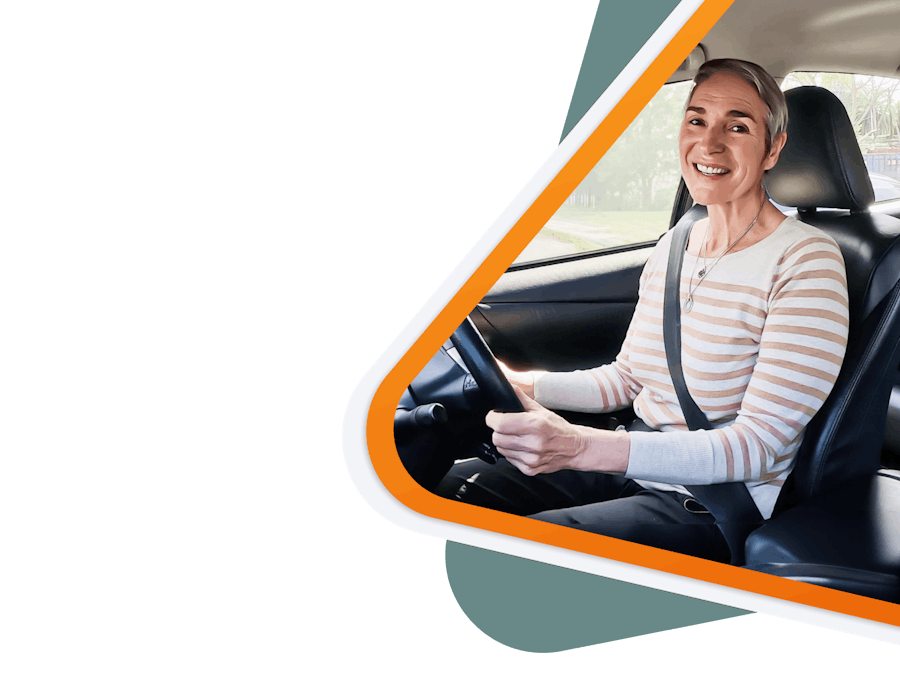
Recommended articles
Ace your DMV test, guaranteed
Want to Be the Top School in Your Area?
- Simple & automated admin
- More time for teaching
- #1 learning materials for students